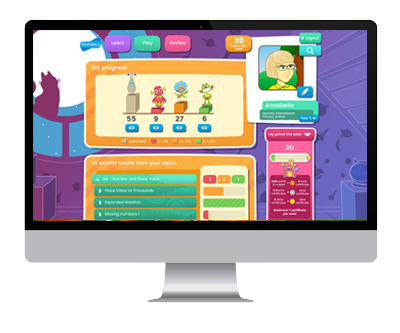Technical Support
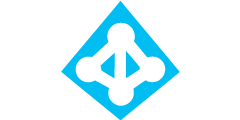
Creating Single Sign On (SSO) access with Azure AD
Passwords are annoying, we get it. That’s why we are teaming up with some big names to ensure you have one less to remember. All students and teachers can now link their Mathletics and Azure AD accounts to create a single point of access. Linking a Mathletics account to an Azure AD account is simple and takes just a few moments. Once linked, students and teachers can access Mathletics directly using their Azure AD user details.
Step 1: Log into your Azure AD portal
The first step is to log into the Azure portal and locate the Active Directory app.
Note: Azure administrator to complete.

Step 2: Opening your Azure Active Directory
Once logged into the Azure portal, select “Active Directory” from the left hand menu, as shown. Then click into your directory.
Once in your directory, select “Applications” from the top menu.
Note: Azure administrator to complete.
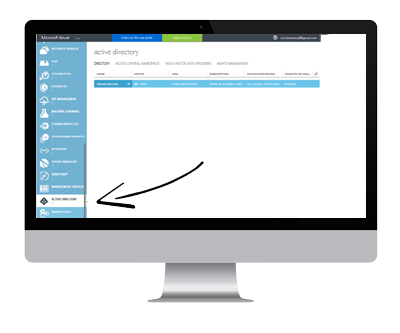
Step 3: Locating the Mathletics App
Select “ADD” from the bottom menu. Click on “Add an application from the gallery”.
Note: Azure administrator to complete.
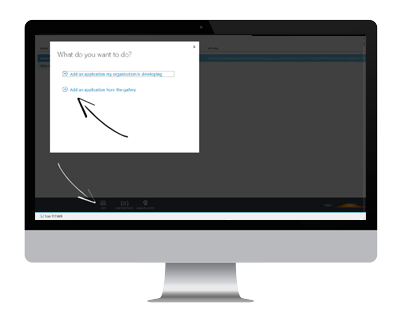
Step 4: Adding the Mathletics App
Using the search bar at the top right of the screen, search for “Mathletics” and click “Sign up for 3P Learning Mathletics”.
Note: Azure administrator to complete.
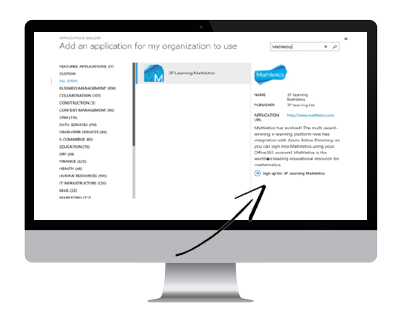
Step 5: Link your Mathletics ID
Now you will need to enter your Mathletics username and password. This will link your Mathletics account to your Azure account. From now on, you will not need to re-enter your Mathletics login details.
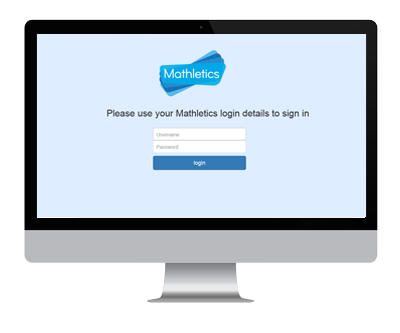
Step 6: You’re done! Time to enter Mathletics
To access Mathletics, Students and teachers can now head to the dedicated URL below and use their Azure AD login. They will be prompted for their Mathletics logins the first time they login only. https://sso.3plearning.com/Office365SSO